Microsoft Word is a powerful and intuitive document creation tool that enables users to craft professional business documents, ranging from simple letters to complex reports. One of its standout features is the mail merge feature, which allows users to personalise bulk communications efficiently by merging data from a source (like an Excel spreadsheet or database) with a template document.
However, when handling high-volume mail merges, Microsoft Word may exhibit performance issues, including slowing down or even freezing. These challenges stem from a combination of software limitations and hardware constraints. Here’s an in-depth look at why these issues occur and strategies to address them:
1. Memory and Processing Constraints
- Word is not optimised for bulk data processing: Unlike database or data processing software, Word is primarily a word processor, so it doesn’t handle large datasets as efficiently.
- Memory Usage: Each record in a mail merge creates a new document based on the main document with custom fields, increasing memory usage significantly as Word duplicates formatting and layout for each entry.
- Complex Formatting: If your merge template has high-resolution images, complex formatting, or multiple custom fields, it further strains system memory and CPU, slowing down the merge.
Solutions:
Close all other applications to free up memory and CPU. Consider simplifying the document by removing complex graphics and using basic fonts and layouts.
Refer to Section 7 to explore how the RedTitan WordCaptuRedTitan Plugin offers a superior solution.
2. Data Source Size and Format
- Large Excel Files: If the data source is an Excel file with thousands of rows and complex formulas or links, it can slow down processing as Word has to repeatedly access and pull data from the data file. Structuring data files correctly, such as organising recipient information in Excel spreadsheets, ensures efficient usage in mail merge processes.
- Linked Data: Using a linked data source like an Excel file or database connection also adds a performance hit. Word fetches data in real-time, which is slower than if the data were embedded within Word itself. Utilizing an existing list, such as an Excel spreadsheet or database, can streamline the process of personalizing and sending bulk emails.
Solutions:
Use a clean, minimal Excel file without unnecessary columns or formulas. Ensure there are no blank rows or columns, as these can add extra time for Word to parse the data. Also, save the data source in a local directory instead of a network drive for faster access.
Refer to Section 7 to explore how the RedTitan WordCaptuRedTitan Plugin offers a superior solution.
3. Merge Fields Complexity
- Number of Merge Fields: Each additional merge field (like First Name, Last Name, etc.) increases processing time because Word must insert and format that data for each recipient. When creating a mail merge document, having a standard text that appears in every form letter is crucial. This form letter combines personalized variables with a consistent format for applications like greetings and return addresses.
- Conditional Fields: Conditional fields (such as “If…Then” statements or custom greetings based on the recipient) add additional logic for Word to process, which can slow it down, especially with large volumes. To perform mail merges for personalized email campaigns, you need to insert merge field placeholders in your Word document to pull in variable data from the Excel data source, enabling tailored content in the email messages.
Solutions:
Limit the number of merge fields to only those necessary, and avoid complex conditional logic if possible. Try breaking the document into simpler sections if using multiple types of logic.
Refer to Section 7 to explore how the RedTitan WordCaptuRedTitan Plugin offers a superior solution.
4. Output Type
- Real-Time Preview: If you’re previewing each record before merging, this adds substantial delay since Word must repeatedly pull and process data for each preview.
- Output Format: Merging directly to individual emails or individual PDFs can significantly slow things down, especially if the output file is large or being sent directly from Word/Outlook. The mail merge process involves setting up a mail merge by combining a Word document with a data source, such as Outlook contacts, and using various tools to enhance the experience.
Solutions:
Instead of previewing, skip directly to “Finish & Merge” to avoid repeated data processing. Merge to a single new Word document for letters or PDFs to reduce load. For emails, consider merging in smaller batches or using specialized email software.
Refer to Section 7 to explore how the RedTitan WordCaptuRedTitan Plugin offers a superior solution.
5. Network Connectivity (if applicable)
- Network-Linked Data Source: If your data source (Excel file or database) is stored on a network drive, Word has to repeatedly fetch data over the network, which is slower than fetching from a local drive. When managing mail merge recipients, ensure that the list is refined and adjusted within the Mail Merge Recipients dialog box to maintain accuracy and efficiency.
- Email Sending Limitations: If you’re merging to email, Word sends emails via Outlook in real-time. Sending high volumes of emails quickly can overwhelm both your network and your email service provider, resulting in lag.
Solutions:
For large merges, always use a local copy of your data source. If possible, split large email merges into smaller batches to avoid email server throttling.
Refer to Section 7 to explore how the RedTitan WordCaptuRedTitan Plugin offers a superior solution.
6. System Hardware Limitations
- RAM and CPU: High-volume merges are memory-intensive. Limited RAM or a slow CPU can cause severe performance issues.
- Disk Speed: Word and Excel files with thousands of records require fast storage for reading and writing data. A slow hard drive can bottleneck the merge process.
Solutions:
For high-volume merges, using a computer with more RAM (at least 8GB, ideally 16GB+) and a faster CPU (multi-core) will improve performance. SSDs are significantly faster than HDDs for data processing tasks, so running Word on an SSD can speed up the merge.
Refer to Section 7 to explore how the RedTitan WordCaptuRedTitan Plugin offers a superior solution.
7. RedTitan’s Approaches for Large-Scale Mail Merges
The RedTitan Word Add-in (WordCaptuRedTitan) means you don’t need to limit how your Word document looks or how large data records are, as it is a powerful tool designed to enable ultra-fast mail merges for Word documents in both .doc and .docx formats, achieving impressive speeds of up to 1,000 pages per second. This add-in includes a mail merge wizard that assists users in selecting documents, configuring recipient lists, and inserting merge fields, making it particularly suited for high-volume, data-driven document production. It is ideal for industries where large-scale mail merges are essential, such as direct marketing, customer communications, and any bulk document generation.

The add-in seamlessly manages data elements and incorporates complex logic, including Boolean conditions, to dynamically adjust content based on the data. This enables users to configure rules that determine the appearance and content of each merged document, all while using standard Word elements—like lines, boxes, images, and text—under Word’s native control. This flexibility ensures that documents retain a familiar Word aesthetic while enabling precise customisation for each output.
Once the Word document and its data have been configured, the add-in converts the document into a specialised RedTitan format optimised for high-speed processing. From here, the document passes through RedTitan’s advanced formatting engine, which generates output in either PDF or PostScript formats, depending on user requirements. The conversion and formatting processes occur entirely in the background, requiring minimal user interaction once the initial setup is complete.
Overall, the RedTitan Word Add-in offers a streamlined solution for businesses needing rapid, scalable document production while maintaining control over layout and design.
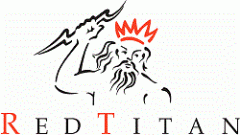
Where can I download?
Sounds like a very good product, if it works.
Thank you for your enquiry, we will respond to you via email.
Hey, how can I access this product? I am interested in it.
Hi Simon, thank you for reaching out. We’ll follow up with more information via email shortly.
HI
I can’t see where you can download WordCaptuRedTitan?
Is the add-in public yet?
Kind regards
Michael
Hi Michael,
Thanks for reaching out. I’ll message you directly with more details.
John