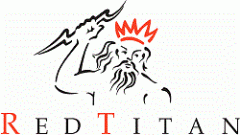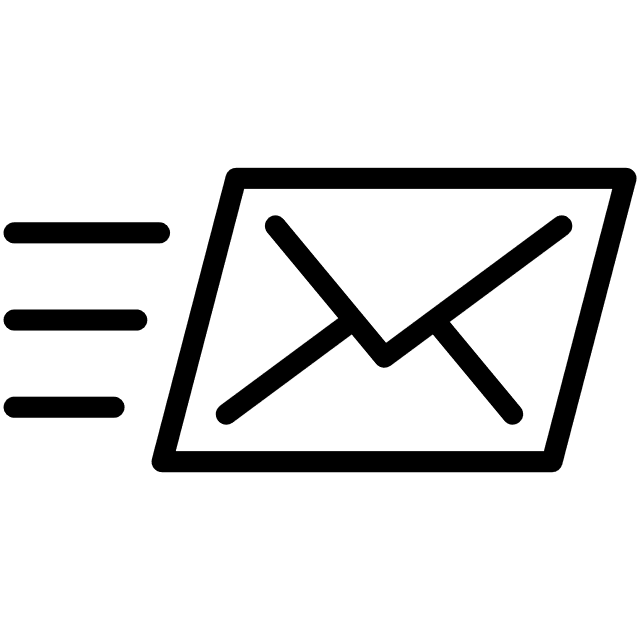In today’s digital world, QR codes have become an essential tool for enhancing document functionality and making it easier to store, retrieve, and process information. A QR code is a type of two-dimensional matrix barcode invented in 1994. As a custom barcode, QR codes can store more than 4,000 alphanumeric characters horizontally and vertically, making them highly versatile for various applications. Whether used for tracking invoices, embedding web links, or streamlining workflows, QR codes add significant value to electronic documents. RedTitan’s EscapeE provides a powerful and efficient way to generate and insert QR code barcodes into print files such as PCL, Postscript, AFP, and PDFs without modifying the original document source.
Why Use QR Codes in Electronic Documents?
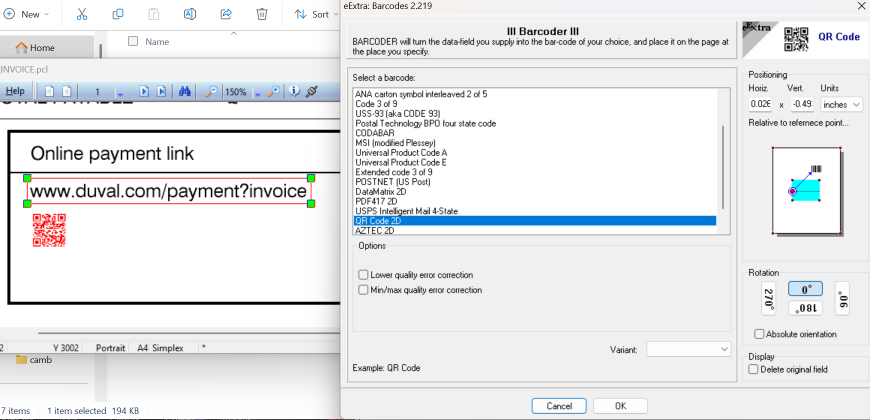
QR codes, a type of two-dimensional barcode, can store large amounts of data in a compact, machine-readable format. A quick response code, originally designed for tracking automotive parts, is capable of storing vast amounts of information in a compact format and is used in various applications beyond the automotive industry, including marketing, document management, and product tracking. They can be read from any orientation: left, right, top, or bottom. QR codes have faster scanning capabilities compared to standard UPC barcodes, making them ideal for quick and efficient data retrieval. When integrated into electronic documents, they enable:
- Fast access to information – Users can scan a QR code to open web links, retrieve database records, or verify document authenticity.
- Automated data processing – Organisations can streamline workflows by embedding document metadata in a scannable format.
- Enhanced document security – QR codes can contain encrypted information, reducing the risk of data manipulation. Additionally, QR codes incorporate Reed-Solomon error correction to maintain data integrity if damaged.
EscapeE’s Barcode Plug-in: A Seamless QR Code Solution
EscapeE’s barcode plug-in simplifies the process of embedding valid QR codes into documents by automating barcode generation and placement. A new QR code can be generated for various purposes such as accessing URLs, storing contact information, and tracking scans, showcasing its versatility and varied applications. The key features include:
- No need for programming expertise – Users can create QR codes without modifying their existing applications.
- Direct data extraction – The plug-in can automatically extract information from text fields in the document and encode it into a QR code.
- Efficient bulk processing – EscapeE can process entire batches of documents, applying QR codes across multiple pages in one operation.
- Error correction and verification – Built-in support for error correction ensures reliable scanning, even if the QR code is partially obscured.
For more technical details, visit EscapeE QR Code Generation.
How to Add QR Codes Using EscapeE
Follow these simple steps to embed QR codes in your electronic documents using EscapeE:
Step 1: Identify the Data Source
Determine which part of the document contains the information to be encoded in the QR code. This could be an invoice number, customer ID, URL, or any other relevant text.
Step 2: Define the QR Code Placement
Using EscapeE, set up a reference point or “trigger” that will dictate where the QR code appears on the page. This ensures consistent placement across multiple documents.
Step 3: Select QR Code Format
Choose the QR code format from EscapeE’s barcode plug-in options. You can adjust settings such as error correction levels and module size to meet your specific needs.
Step 4: Configure Barcode Offsets and Size
Fine-tune the QR code positioning using EscapeE’s offset settings. You can specify the exact coordinates relative to text or page margins for precise alignment.
Step 5: Generate and Integrate QR Code
EscapeE will automatically generate the QR code and embed it within the document. If needed, you can remove the original text field and replace it with the QR code to maintain document aesthetics.
For more information on barcode integration, check out EscapeE Barcode Plug-in.
Practical Applications of QR Codes in Documents
• Invoice Processing – Embedding QR codes in invoices allows quick lookup of billing details.
• Secure Document Authentication – Legal and financial documents can use QR codes to verify authenticity.
• Digital Access Links – QR codes in PDFs can direct users to online portals or customer service pages.
• Automated Archiving – Scanned QR codes help classify and store documents in enterprise systems.
• Supply Chain Tracking – QR codes enhance product tracking through the supply chain, enabling effective tracking and verification processes. This allows stakeholders like suppliers and logistics experts to access detailed product information seamlessly throughout the supply chain.
Conclusion
RedTitan’s EscapeE provides an intuitive and powerful solution for embedding QR codes in electronic documents, ensuring seamless integration with existing workflows. Whether for tracking, security, or automation, QR codes enhance the usability of digital and print documents. By leveraging EscapeE’s barcode plug-in, businesses can efficiently create, position, and manage QR codes with minimal effort. QR codes are also essential tools for inventory management as they can track serial numbers, part numbers, and lot information. Additionally, QR codes can be used in marketing to promote events and exclusive offers, further expanding their utility.
Contact us for more information
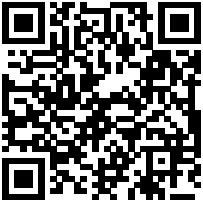
Get started with QR code generation today by exploring EscapeE’s features at RedTitanDocument Converter and Processor, and for further in-depth information on QR Code generation, scan this QR Code.
Need assistance? Reach out to us via email at help@redtitan.com or call +44 1494 811420.
Frequently Asked Questions
How do I create a QR barcode?
Creating a QR barcode is simple with a QR code generator. First, choose a reliable QR code generator online. Enter the data you want to encode, such as a URL, text, or contact information. QR Codes can be created from any device, including smartphones, tablets, or desktop computers. Customize the QR code’s appearance by selecting colours and adding a logo if desired. Finally, generate the QR code and download the QR code image for use.
What is the difference between a barcode and a QR code?
A barcode is a one-dimensional code consisting of parallel lines and spaces that store information. In contrast, a QR code is a two-dimensional code that can store more data, including URLs, text, and contact details, in a compact format. The primary use of QR codes is to connect users to online information through their mobile devices. QR codes can be scanned from any angle and offer higher data capacity and error correction capabilities.
What are the disadvantages of using a QR code?
Despite their advantages, QR codes have some disadvantages. They require a smartphone or QR code scanner to read, which may not be accessible to everyone. Additionally, if the QR code is damaged beyond its error correction capacity, it may not scan properly. There is also a risk of malicious QR codes leading to phishing sites or downloading malware, so users should be cautious when scanning unfamiliar codes.